How can we help?
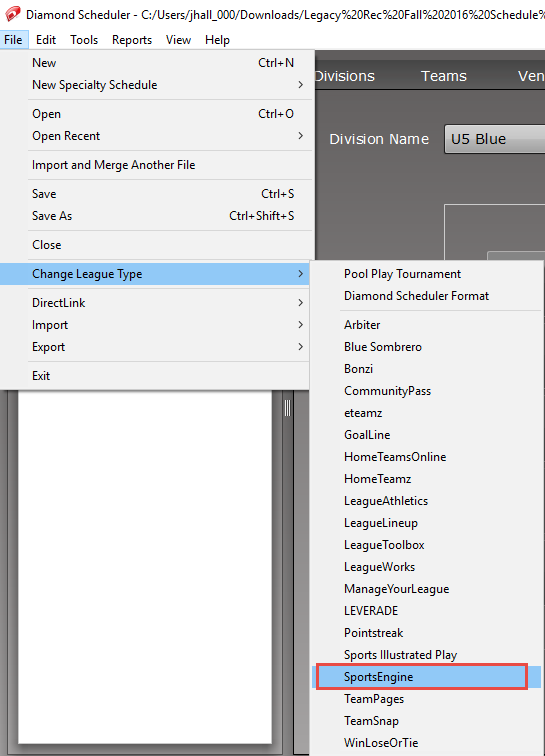
Then you’ll have access to a new menu item that you’ll be using later.

But be sure you have your SportsEngine Mapping codes entered for divisions and teams before you export. The label on the left should say Mapping Code.
If you downloaded your league using DirectLink, that label may say DirectLink ID. If that is the case, click on this button.
If your team names are unique across divisions (on the SportsEngine site) you’ll be all set for the following instructions. If your team names are not unique and you have lots of teams, you’ll probably want to change some team names on SportsEngine. For example. if you have two teams named “Hawks,” one might be named “Hawks U10″ and another Hawks U12.” The reason for this is that importing the mapping codes from SportsEngine to Diamond Scheduler relies upon the spelling of the team name. Unfortunately, the mapping code file does not contain division info so it can be pretty cumbersome figuring out which “Hawks” goes to which division.
To generate and download mapping codes, go to the Admin (HQ) panel of your SportsEngine site.
Navigate to Schedule Upload, Mapping codes. If the codes are not yet generated, it’s easiest to have the system use the default IDs. Click the link that says “Click to use default ID.”
Then click the Save button at the bottom of the screen (often overlooked) and export the CSV file.
Next import that file into Diamond Scheduler using this menu item.
This should load your mapping codes into all of the divisions and teams.
Sending Your CSV File to SportsEngine
Finally, when you’re ready to export to the SportsEngine CSV file format, use this menu item, which will create a CSV file in the desired SportsEngine format.
You’ll be asked if you’re exporting games or practices. There’s a difference in the formats used for the two so confine your export to one or the other (assuming you have both types of events in your schedule).

You will be presented with a dialog box with some options. If you want locations to appear, be sure that you have first created matching locations at your SportsEngine site and use their mapping codes (which should be included in your download).
If you upload and find that X number of games did not upload, most frequently, the names of the teams are spelled just slightly different from what exists in Diamond Scheduler. When importing the mapping codes, the program relies upon an exact spelling of the teams to match up the codes. If you have a team called GU10 Finches on the site but you’ve spelled it as GU10 Finchs in Diamond Scheduler, the mapping code will not attach to the team.
Correct any misspellings and then reupload the file, making sure you replace events that successfully uploaded so you don’t get duplicate games, using this checkbox.
Be careful here. When you click on Replace all previously uploaded events it replaces ALL events, not just the schedules you’re re-uploading. So think it through. If you want to replace everything you’ve uploaded, that’s fine. However, if you are uploading one division at a time you probably don’t want to use this checkbox which will erase previously successfully uploaded divisions.
If you solely want to reupload one of the CSV files, you’ll find a link at the bottom of the page to recently uploaded files. Clicking on the Result link next to the upload will take you to a screen ….
where you can delete the records of that one upload, allowing you to upload that one division again.
Hopefully this information will make for a smooth upload to SportsEngine using CSV files from Diamond Scheduler.











